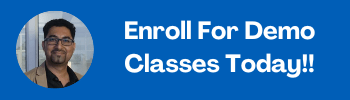Canva is a free graphic designing app used for creating magnificent designs that enables you to craft various exciting things like social media graphics, posters, presentations, documents, blog banners, business cards, book covers and many more other visual content.
In simpler terms, it is a graphic design tool that does not require any expertise and allows anyone to use it regardless of their experience in creating fantastic custom designs using drag and drop tools. It is a free tool and relatively very simple to use for creating blog banners, editing photos, and creating social media marketing images.
Learning Canva is pretty straightforward and doesn’t need much expertise so, Learn Canva, and you won’t need a designer anymore for designing your visual content.
This step-by-step guide on using Canva for beginners will help them gain the right inputs and enrich their skill set to make spectacular designs.
Advantages of Using Canva
Canva is a fantastic shortcut platform for good design. It helps in providing lots of options regarding design and templates that can be customized. Here you can change colors, images, and many more according to your desire. The Canva app offers an array of different template options for designing unique creatives.
With Canva, you can turn your imagination into a masterpiece design within minutes. Although Canva is a free designing app, it also offers paid subscriptions like Canva Pro and Canva for Enterprise for additional functionality that help you to design incredible pieces of designs.
Canva provides a step-by-step tutorial for designing from scratch to turn it into a fantastic piece of art. You don’t need any Photoshop experience to create amazing infographics or eye-catching images as canva provides you drag and drop user interface for that. Thus, helping the beginners and with a complete procedure on how to use Canva for free.
Advantages of using Canva for designing are as follows: –
- It is a free designing tool
- Very simple to use
- It offers hundreds of templates to choose from
- Offers customization of different design parameters
- It does not require any expertise to use
Step-by-Step Procedure of working with Canva
- Choose the correct dimensions for the design
- Choose a right background
- Add your elements
- Choose the right fonts
1. Choose the correct dimensions according to your design
First of all, you need to choose your design type from the Canva homepage. Here few sets of optimal dimensions are already available for each graphic design, whether for social media posts, posters, flyers, or anything else. You can customize dimensions by the “custom size” button available in the tools menu. You need to choose the desired dimensions in either pixels, millimeters, or inches before starting any design.
This way, you can create graphics that are platform friendly and look well optimized. For instance, a Facebook post has different dimensions than an Instagram post. Or a featured image for any blog would have different sizes than a display ad image. So, choosing the right dimension for the design is very important.
2. Choose a proper background
After choosing the dimensions, you need to select a background for your design. This could be either an image or a color as per your choice and liking. One can choose several items as the background of the creative such as plain color, image etc.
Canva is a great tool for beginner digital marketers who don’t have specialized graphic designers in reach for now. If you too practice digital marketing activities, but cannot afford a graphic designer, you can learn using Canva from digital marketing institute Ajmer to design banners, ad copies, and other infographics for your content.
Key points to consider when choosing Background photo or colors
The background image is the focus of your design. When choosing a background image for your creative, you should always consider texture over structure. You can crop the desired images to find pockets of texture that will work out better for you.
The background image is meant to support the message of the content. That’s why try to keep it simple and not overboard it with too much stuff, which overshadows the text or illustrations.
Similarly, every color is unique and tells a different story. For instance, green connects us to nature, while red is all about passion and excitement. White exudes purity and blue trust and loyalty, Orange relates to activity and yellow to friendliness and youthfulness. Purple is associated with richness, regality, and individuality and more.
Hence you should choose the best colour or combination of colors to suit your needs. Use the Color Picker tool in the toolbar at the top of the editor to select a colour.
Here’s a quick step-by-step guide to show you how easy it is to set a background for any creative using canva.
How to add a background in Canva
- Select the desired image by clicking on an image from the Background tab to set it as your background.
- You can use the search bar for specific images. Or, you can also use stock images or upload any from your device as background and add them to your design.
- Right-click on the image and select “Set Image as Background”, and you are done with it.
Play with tools and background of Graphic
- Resize/ crop/ flip/ layer accordingly to create a variety of visual effects for your design.
- Use a single or split-cell grid to apply feature images smartly and help your content become an outstanding one; that’s why it is very important to strike the right balance.
- Drag and drop your image onto the grid and snap it to fit.
- You can make the photos more vivid by adding filters to enhance the picture’s brightness, saturation, and clarity. This would help while layering text and elements.
3. Add Your Elements
Your design has many components, including images, illustrations, text, and icons. These elements need to be combined in a perfect way that is visually appealing and balancing.
To strike the right balance, try keeping it simple and not overload the design with too many elements, as it becomes very confusing and creates a distraction.
Maintain a visual hierarchy implying the proper arrangement of elements according to their importance.
The size, colour, placement, photos, and text should perfectly coordinate to enhance the final design output.
It would be best if you learned to harness the power of negative space. White space, also known as negative space, is an area within a design that is blank and free from text, images, or embellishments. It helps in creating grouping, adding emphasis, and improving legibility.
4. Choose the right Fonts.
The look of your fonts helps in creating a significant impact on your design.
Canva offers a bundle of pre-set font combinations to choose from for designing, which you can find in the Text tab in the side panel. You can also create your own variety.
Tips for choosing the right font
- You should never use more than two fonts in a design, as too many fonts tend to make a design look messy.
- You should always choose complementary fonts, which add visual interest while working well together.
- While selecting an elaborate font, ensure you pair it with a simpler font to balance your design.
- Always focus on readability, so avoid using too complicated fonts as they can detract from your original message.
- Maintain typographic hierarchy, which provides an order of importance to different design elements.
Canva Frames – Uses and how to work with it
One of the most useful tools of Canva lies in its built-in frames. Canva frames are very helpful that allow you to crop images and videos to their shape.
If you want to add any photo to your design, you can try using one of Canva’s frames. You can find these frames under “elements” in the side panel in Canva
Steps for using Canva Frame
- Find the Canva Frame of your choice
- Select and position the Canva Frame
- Drag and Drop images Into the Canva Frame
- Resize and reposition added media
1. Find the Canva Frame of your choice
The first for creating a Canva frame is to find your perfect Canva frame. You can access a list of frames by clicking on the Elements tab and then scrolling down to the Frame section and clicking to see all.
Alternatively, you can download different Canva Frames organized by type and style by downloading free Canva Frame templates to help you with frames of your choice
2. Select and position the Canva Frame
The second step involves selecting and positioning the Canva frame on the blank page. Just click on the Canva frame and drag and drop the frame to position it at a desired place on the page. You can move the frame at a later point, but it is usually easier to position the frame before adding the Image in Canva.
3. Drag and Drop an image into the Canva Frame
The next step is dragging and dropping the image over the corresponding frame that you want to add. You can reposition the image by double-clicking on an image after it is inserted into a frame.
You can add filters for enhancing photos and then adjust the settings and transparency of added images. With Canva, you can make all the necessary edits to your image, even after adding it to a Canva frame.
4. Resize and reposition Added Media
The final step while creating frames in Canva involves resizing and repositioning your images with frames.
You can resize the image by double-clicking on it, but this requires the image to be larger than the frame itself.
Conclusions
Canva is a free graphic design tool used to easily design social media graphics, posters, presentations, documents, and other visual content through drag and drop actions.
Learning Canva is a pretty easy task and doesn’t need much expertise. I hope that this complete guide on how to learn the Canva app would have helped you a lot in learning its nitty-gritties.
So, learn Canva, and you won’t need a designer anymore for creating your visual content as it teaches you how to make a design without the help of any professional designer.
And if you are someone residing in Jaipur and are pretty interested in learning the fundamentals of Canva, you can easily do so by enrolling yourself in any esteemed and best Digital Marketing Course in Jaipur.
Frequently Asked Questions (FAQs)
-
Is Canva a free app?
Yes, Canva is a free app that can be easily used by anyone interested in how to make a design without any professional help.
-
What can you do on Canva?
Canva can be used for creating various exciting things ranging from posters, presentations, documents, social media graphics, and other visual content like:-
- Blog banners
- Book covers
- Business cards
- Gift certificates
- Event invitations
- Infographic resumes
-
Is Canva easy to learn?
Yes, Canva is very easy to learn and simple to use. It doesn’t require any professional skills.
Its easy step-by-step guide provides enough information even for the beginners and helps them on how to use Canva for beginners.
Its drag-and-drop interface is highly user-friendly. You also don’t have to worry about starting from the beginning, though you may if you want to. You may select from various templates to deal with various categories making it super easy to use.